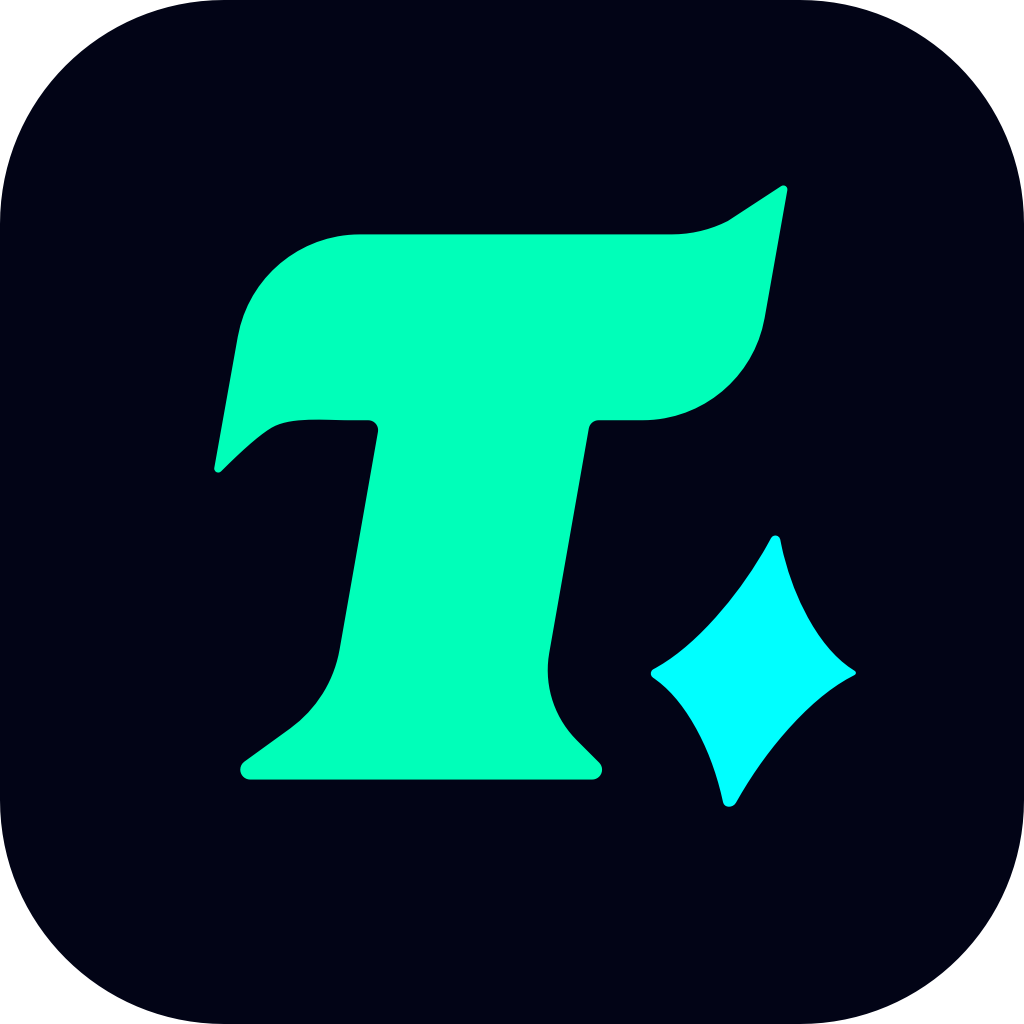How to Check Google Play Store Balance for Gaming Purchases
In the world of digital gaming, managing your finances is as crucial as mastering the games themselves. For Android users, the Google Play Store is the go-to platform for purchasing games, in-app items, and other digital content. However, keeping track of your Play Store balance is essential to avoid unexpected charges or ensure you have enough funds for your next gaming purchase. This article will guide you on how to check your Google Play Store balance and offer tips on managing it effectively for a seamless gaming experience.
Why Check Your Google Play Store Balance?
Before diving into the steps, it’s important to understand why monitoring your balance is vital. Knowing your Play Store balance helps you:
Avoid overspending: Many games offer in-app purchases, and it’s easy to exceed your budget without realizing it.
Plan purchases: If you’re eyeing a new game or a premium feature, checking your balance ensures you have enough funds.
Track expenses: For parents or gamers on a tight budget, monitoring usage can help manage spending habits.
How to Check Your Google Play Store Balance
Checking your Google Play Store balance is a straightforward process, whether you’re using a mobile device or accessing the store via a web browser.
On Mobile Devices
Open the Google Play Store app: Locate the app on your device and tap to open it.
Navigate to the menu: Tap on your profile icon in the top-right corner to open the menu.
Select “Payments & subscriptions”: This option will take you to a page where you can view your payment methods and account balance.
View your balance: Your Google Play Store balance will be displayed at the top of the page, along with any associated payment methods.
On a Web Browser
Visit the Google Play website: Go to play.google.com and sign in to your Google account.
Access the menu: Click on your profile picture in the top-right corner to open the menu.
Select “Payments & subscriptions”: This will direct you to a page where you can manage your payment options and view your balance.
Check your balance: Your Google Play Store balance will be visible, allowing you to see how much credit you have available for purchases.
Tips for Managing Your Google Play Store Balance
Once you’ve checked your balance, here are some tips to help you manage it effectively:
Set a budget: Decide how much you’re willing to spend on games and in-app purchases each month and stick to it.
Use gift cards: If you’re concerned about overspending, consider purchasing Google Play gift cards to limit your expenditures.
Monitor purchases: Regularly check your balance to ensure it aligns with your spending habits.
Enable purchase confirmation: This feature requires you to confirm purchases, helping you avoid accidental or unauthorized transactions.
Case Study: A Gamer’s Experience
Imagine a scenario where a gamer wants to purchase a new game priced at $15. Before making the purchase, they decide to check their Google Play Store balance. Upon checking, they realize they only have $10 left. This realization prompts them to either wait for a sale or top up their balance using a gift card. By taking this step, they avoid the frustration of insufficient funds and ensure a smooth transaction.
Conclusion
Checking your Google Play Store balance is a simple yet essential step in managing your gaming expenses. By following the steps outlined in this article, you can ensure that you always have enough funds for your gaming needs. Remember, staying in control of your finances is key to enjoying your gaming experience without any worries.