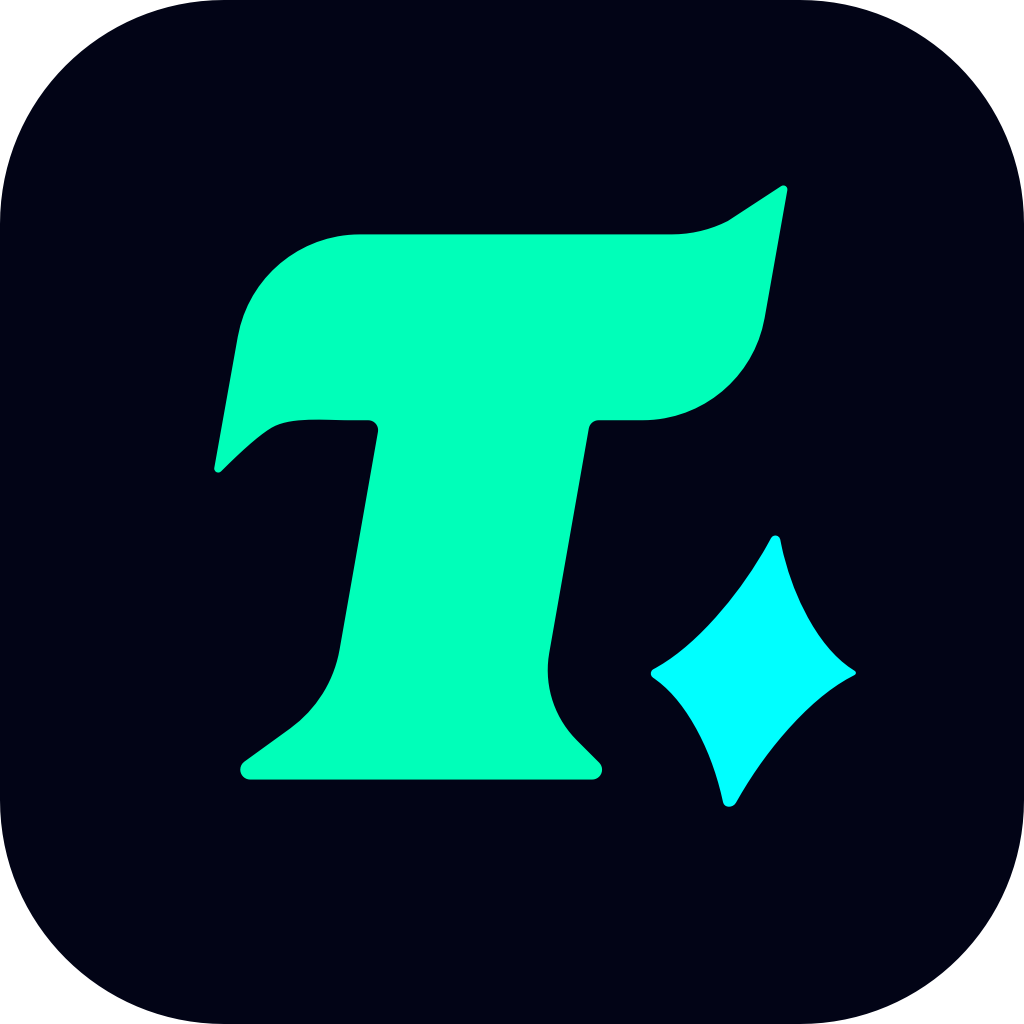How to Get a Refund for Steam Games: A Comprehensive Guide
Steam, one of the largest digital distribution platforms for PC games, offers a vast library of titles to its millions of users worldwide. While the platform is known for its user-friendly interface and extensive game selection, there may come a time when you want to request a refund for a Steam game. Whether the game doesn’t meet your expectations, runs poorly on your system, or you simply changed your mind, Steam’s refund policy is designed to provide a hassle-free experience. In this article, we’ll explore everything you need to know about getting a refund for Steam games, including the process, eligibility criteria, and common scenarios where refunds are applicable.
Understanding Steam’s Refund Policy
Steam’s refund policy is straightforward and customer-centric. According to the official Steam website, you can request a refund for nearly any purchase made on the platform, provided it meets specific conditions. The key points to keep in mind are:
Time Frame: You can request a refund within 14 days of purchase. This 14-day window starts from the date you purchased the game or DLC (Downloadable Content).
Playtime Limit: If the game is playable, you must have less than 2 hours of playtime to be eligible for a refund. This ensures that users don’t abuse the system by playing a game extensively and then requesting a refund.
Refund Method: Your refund will be issued through the same payment method you used to purchase the game. If the payment method is no longer valid (e.g., a expired credit card), Steam may offer the refund in the form of Steam Wallet funds.
Non-Eligible Purchases: Some purchases, such as in-game items, soundtracks, or pre-ordered titles (before their official release date), may not be eligible for refunds. Always check the specific refund policy for the type of content you’re purchasing.
How to Request a Refund on Steam
Requesting a refund on Steam is a simple process that can be completed in a few steps:
Log in to Your Steam Account: Open the Steam client or visit the Steam website and log in to your account.
Navigate to the Help Section: Click on the “Help” option at the top of the Steam client or website.
Select Your Purchase: Choose the game or DLC you wish to refund from your list of recent purchases.
Submit a Refund Request: Follow the on-screen instructions to submit your refund request. You’ll be asked to provide a reason for the refund, but this is optional.
Wait for Processing: Steam typically processes refund requests within a few days. Once approved, the refund will be issued to your original payment method or Steam Wallet.
Common Reasons for Requesting a Refund
While Steam’s refund policy is flexible, there are several common scenarios where users choose to request a refund:
Poor Performance: If a game doesn’t run smoothly on your system or is plagued by bugs and glitches, you may want to request a refund.
Misleading Description: Some games may not live up to their advertised features or descriptions, leading to disappointment.
Change of Mind: You might purchase a game on impulse and later decide it’s not for you.
Duplicate Purchases: If you accidentally buy the same game twice, Steam allows you to refund the duplicate purchase.
Case Study: A Successful Refund Experience
Let’s take a look at a real-life example of a successful refund request:
John purchased a new game on Steam but quickly realized his computer couldn’t handle the system requirements. After playing for only 30 minutes, he decided to request a refund. Since he was within the 14-day window and had less than 2 hours of playtime, his refund was approved without any issues. The funds were returned to his credit card within a week.
This case highlights how Steam’s refund policy works in practice, providing a safety net for users who encounter issues with their purchases.
Tips for a Smooth Refund Experience
To ensure a smooth refund process, keep the following tips in mind:
Act Quickly: Don’t wait too long to request a refund, as the 14-day window can pass quickly.
Check System Requirements: Before purchasing a game, always verify that your system meets the minimum requirements to avoid performance issues.
Review the Refund Policy: Familiarize yourself with Steam’s refund policy to understand what is and isn’t eligible for a refund.
Provide Feedback: If you’re requesting a refund due to a specific issue, consider providing feedback to help developers improve the game.
Conclusion
Steam’s refund policy is a great example of how a company can prioritize customer satisfaction. Whether you’re unhappy with a purchase or simply changed your mind