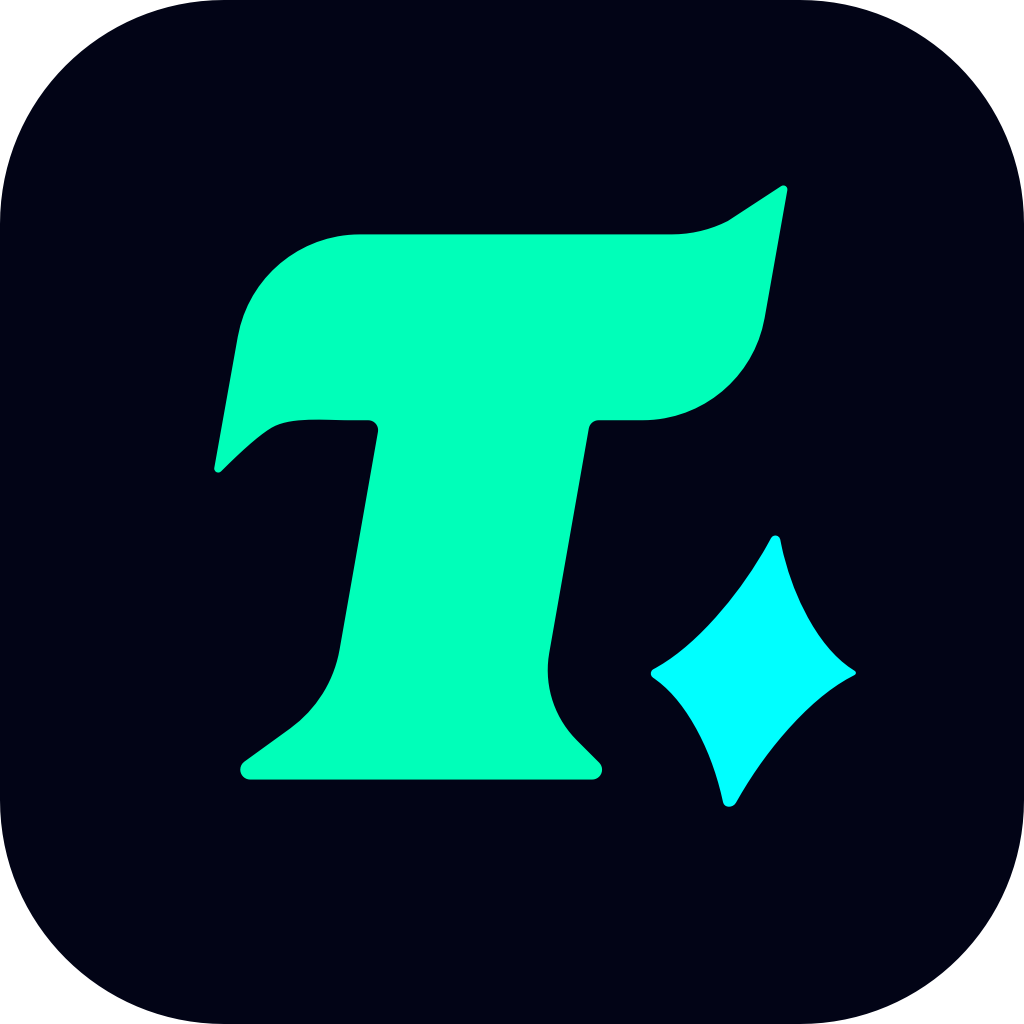Best Settings for CS2: Optimize Your Game for Maximum Performance and Visuals
Counter-Strike 2 (CS2) has taken the gaming world by storm, offering a fresh yet familiar experience for fans of the iconic franchise. To truly immerse yourself in the game and gain a competitive edge, optimizing your settings is crucial. Whether you’re a seasoned pro or a newcomer, tweaking your settings can make a significant difference in both performance and visuals. In this article, we’ll dive into the best settings for CS2 to help you get the most out of your gameplay.
Understanding the Importance of Settings in CS2
Before diving into the nitty-gritty of settings, it’s essential to understand why they matter. CS2, like its predecessors, is a game where every millisecond counts. Optimizing your settings can improve your frame rates, reduce latency, and enhance visual clarity, all of which can give you a competitive advantage. Moreover, with the game’s improved graphics and physics, ensuring your system runs smoothly is more important than ever.
Graphics Settings: Balancing Performance and Visuals
Graphics settings are often the first thing players tweak when trying to optimize their game. CS2 offers a wide range of options to customize your visual experience, but not all settings are created equal. Here are the key graphics settings you should focus on:
Resolution: While a higher resolution like 1440p or 4K can make the game look stunning, it can also strain your system. If you’re aiming for high frame rates, consider sticking to 1080p, which offers a great balance between visuals and performance.
Aspect Ratio: CS2 supports a variety of aspect ratios, but 16:9 is the most commonly used and recommended, as it provides the best field of view without distorting the gameplay.
Anti-Aliasing: This setting helps smooth out jagged edges and improve visual clarity. TAA (Temporal Anti-Aliasing) is a solid choice as it offers good performance without significantly impacting frame rates.
Shadow Quality: Shadows can greatly affect the game’s visuals, but they can also be a performance hog. If you’re on a lower-end system, consider reducing shadow quality or turning off Shadow Caching to save resources.
Texture Filtering: Anisotropic filtering (AF) is a must-have for any game. A higher AF setting like 16x can make textures look sharper and more detailed, especially at longer distances.
Motion Blur: This setting is a matter of personal preference. While some players enjoy the immersive feel it provides, others find it distracting. If you’re aiming for a competitive edge, consider turning it off to reduce visual clutter.
Performance Optimization: Maximize Your Frame Rates
Performance optimization is critical in fast-paced games like CS2. Here are some tips to ensure your game runs smoothly:
Disable Unnecessary Features: Features like NVIDIA Reflex, while useful for reducing latency, can sometimes cause compatibility issues or performance hitches. Test these settings to see what works best for your system.
Adjust Your FPS Cap: Capping your frame rate can help prevent excessive CPU or GPU usage. Setting a cap around 144 FPS is a good target, as it offers smooth gameplay without overloading your hardware.
Monitor Your Hardware Usage: Use tools like HWMonitor or Afterburner to keep an eye on your CPU and GPU temperatures. If you notice any thermal throttling, consider reducing your settings or investing in better cooling solutions.
Update Your Drivers: Outdated drivers can significantly impact performance. Make sure your GPU drivers are up to date, as manufacturers often release optimizations for popular games like CS2.
Sound Settings: Hear Your Enemies Before You See Them
Sound settings often get overlooked, but they can be just as important as visuals in a competitive game like CS2. Here’s how to optimize your audio for a better gaming experience:
Enable 3D Audio: This feature allows you to pinpoint the source of sounds more accurately, giving you a tactical advantage. Make sure 3D Audio is enabled in the game’s sound settings.
Adjust Your Volume Mix: If you’re using a headset or speakers, tweak the volume mix to