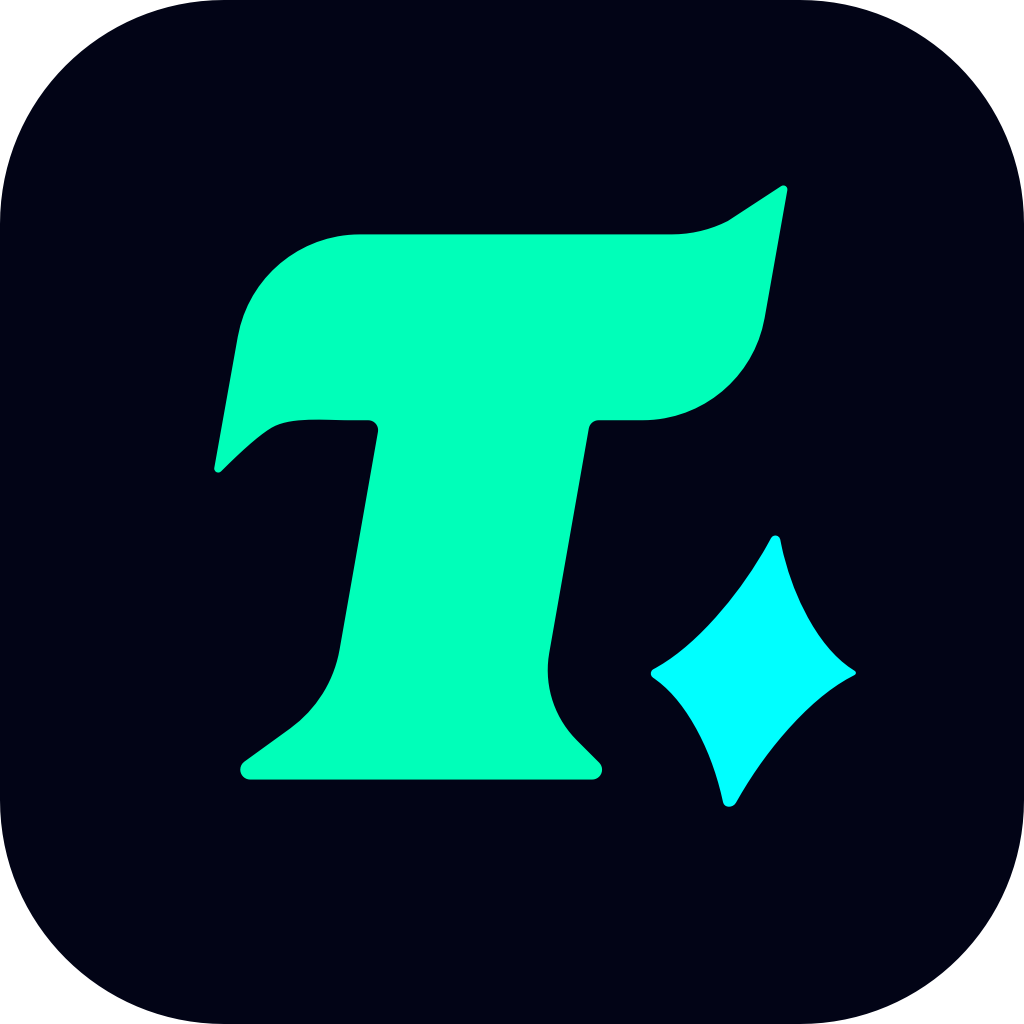How to Check PSN Wallet Balance on PS5: A Step-by-Step Guide
In the world of gaming, especially for PlayStation enthusiasts, managing your PSN wallet balance is essential to ensure you can purchase games, DLCs, and other digital content seamlessly. The PlayStation 5 (PS5) offers a user-friendly interface, but some users might find it confusing to navigate through the settings to check their wallet balance. This guide will walk you through the process step-by-step, ensuring you can easily monitor your funds and make the most out of your gaming experience.
Understanding the Importance of PSN Wallet Balance
Before diving into the steps, it’s crucial to understand why keeping track of your PSN wallet balance is important. Your PSN wallet balance is the digital currency used to purchase games, add-ons, and subscriptions like PlayStation Plus. If you’re planning to buy a new game or renew your subscription, knowing your balance helps avoid any last-minute issues like insufficient funds.
Step 1: Accessing Your PSN Wallet on PS5
Sign In to Your Account: Ensure you’re logged in to your PlayStation Network (PSN) account on your PS5 console.
Navigate to the Settings: Use your controller to go to the Settings icon, which is represented by a gear cog and is located on the top right corner of the home screen.
Select Users and Accounts: In the Settings menu, scroll down and select Users and Accounts.
View Wallet: Under the Users and Accounts section, you’ll find the View Wallet option. Select this to proceed.
Step 2: Checking Your Balance
Once you’ve accessed the View Wallet section, you’ll be able to see your current PSN wallet balance displayed on the screen. This balance reflects the funds you’ve added to your wallet through various payment methods like credit/debit cards, gift cards, or other payment services.
Step 3: Adding Funds to Your Wallet (If Necessary)
If your balance is low or you want to top it up, you can do so directly from the wallet section:
Select Add Funds: Under the View Wallet option, you’ll see an Add Funds button. Click on it to proceed.
Choose Payment Method: Select your preferred payment method from the available options.
Enter Amount: Decide how much you want to add to your wallet and confirm the transaction.
Alternative Methods to Check PSN Wallet Balance
While the above method is the most direct way to check your PSN wallet balance on PS5, there are alternative methods you can use for convenience:
Web Version of PlayStation Store: You can visit the PlayStation Store website, sign in to your account, and navigate to your wallet section to check your balance.
PS App on Mobile: Download the official PlayStation app on your mobile device, sign in to your account, and check your wallet balance through the app.
Tips for Managing Your PSN Wallet
Regular Checks: Regularly check your wallet balance to avoid overspending or running out of funds when you need them.
Payment Security: Ensure that your payment information is secure and consider using gift cards for additional safety.
Subscriptions: Keep track of recurring subscriptions like PlayStation Plus, as they will automatically deduct funds from your wallet.
Common Issues and Solutions
Insufficient Funds: If you encounter an error while purchasing something, check your balance and top up if necessary.
Wallet Restrictions: If you’re a parent, consider setting up family accounts with spending limits to control your child’s expenses.
By following these steps and tips, you can efficiently manage your PSN wallet balance on your PS5, ensuring you’re always ready to enjoy the latest games and content. Whether you’re a casual gamer or a hardcore enthusiast, keeping track of your wallet balance is a simple yet crucial part of the gaming experience.